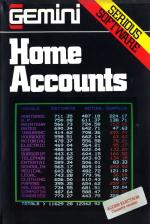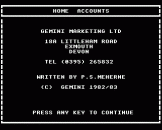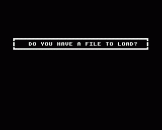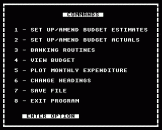Using The Program
If you don't already operate a home budgeting system manually, now couldn't be a better time to start! You've bought a home computer and it ought to be working for you as well as providing arcade entertainment!
With the Gemini Home Accounting Package, you will be able to set up a budget for items of household expenditure, enter your actual figures at any period in time and keep a running record of any surplus/deficit situation. Your information may be portrayed in bar-chart form for instant appraisal, and there is also a complete bank account routine built in to provide you with the up-to-date position of your account.
The home accounts package is provided with set expenditure categories such as mortgage, rent, rates, telephone, gas, electricity, housekeeping, etc, etc, etc,; but these may be simply changed if they are not found to suit your particular situation ideally. Home accounts certainly deserves a place in your software library and, if used conscientiously, might even enable you to afford that elusive disc drive that you keep wishing you'd saved for!!!
1. Introduction
The Electron Home Accounts program has two main purposes - firstly to keep a record of all your home budget estimates and actual expenditures, and secondly to keep a record of all bank account transactions. You can obtain plots of budget spending throughout the year, and summaries of your budget/bank account. There are two main types of data file that you can keep on cassette tape - the main data file with all your budget figures, and the current month's bank transactions; 2 - all the bank transactions for a previous month, which can be loaded into the program separately for inspection at a later time.
Both types of file may be recorded on to tape or disc.
2. Operating Procedure
The program is loaded and run in the usual way, with the command CHAIN"HOMACC". If at any time you exit from the program by mistake, typing GOTO 180 will usually restart the program at the main menu without losing any of the changes/additions that you have made. On running the program, you will be asked whether you have a data file for loading - a demonstration file is provided immediately following the program, for you to be able to familiarise yourself with the routines.
3.1. Option 1 - Set Up/Amend Budget Estimates
By selecting this option, you can enter or change your budget estimates for a particular month. First of all, enter the month number, then the estimates for that month will be listed. There is a total of twenty headings, such as Mortgage, H.P., etc (These can be changed if required by the use of Option 6). Note that the program will only allow you to have a maximum of seven digits per heading - five before the decimal point, and two after. The maximum number is 20000.00.
Typing R followed by a number, will give every month from the current month up to December, the same value for the current heading (e.g. while entering the estimates for July, if you type R23.43 for the heading H.P., then all the H.P. estimates for July to December will be set to the value of 23.43). If a number is as you want it, just press the RETURN key, and it will be kept at its current value.
If at any time you press the * (asterisk) this causes the program to run through the remainder of the estimates for that month, without changing them. After the total for that month is printed at the bottom of the screen, press any key to return to the main menu.
3.2. Option 2 - Set Up/Amend Budget Actuals
This option is the same as for Option 1 - except that it enters a separate set of figures for the actual budget expenditures for the twenty headings.
3.3. Option 3 - Banking Routines
This option lists a further sub-menu, with the following possible selections:
3.3.1 Bank A/C Option 1 - Enter Standing Order
Enter all regular non-cheque payments with this option. (Standing orders, etc., must be entered by the user for every payment).
3.3.2 Bank A/C Option 2 - Enter Payment
This records a cheque payment, entering the date, cheque number and payee. Press either Y or N keys in response to the prompt "IS THIS CORRECT?" - typing N cancels the transaction.
3.3.3 Bank A/C Option 3 - Enter Credit
As for Option 1 but as credit entries to the bank account. The reference REF) is for your own use (e.g. WAGES).
3.3.4 Bank A/C Option 4 - Account Summary
This accesses yet another sub-menu, which allows you to select either a summary to date or a summary for a particular month.
Selecting 1 lists all the bank transactions to date, with a calculation of the balance to date.
Selecting 2 gives the summary for a previous month, the data for which will have been saved at a previous time by using Option 5 of the bank menu (carry forward balances). If when using this option you do not save the current month's transactions first (as prompted by the program), you will lose them all. Once the previous month's transactions have been loaded, you can work on them exactly as for the current month's transactions, if you wish. Remember at this point, you will have the past month's transactions, with the current budget figures - unless that is what you want, you will have to exit the program, run it again, and load the latest version of the data file.
Selecting 3 will give a printed listing of all the current transactions.
3.3.5 Bank Menu Option 5 - Carry Forward Balance
This carries forward the current month's bank transactions - if you wish you can save the old transactions as a file on cassette tape, but make sure that you label the cassette clearly as being the figures for a previous month. If you do not save the transactions on a tape, they will be deleted and completely lost, except for the final balance figure which is carried forward to the current month's transactions. Note that an "old transactions" bank file can only be loaded by using the account summary routine (3.3.4).
3.4 Option 4 - View Budget
You are asked whether you wish to see the budget estimates/actuals for a particular month (enter the month number, or the totals for the values up to a current month - 13). The estimates/actual values, with the deficit/surplus amounts, will be listed for each heading in turn. Press any key to return to the main menu.
3.5 Option 5 - Plot Monthly Expenditure
This option can be used to plot a graph of the figures for each month for a particular heading. Type the number of the heading for which you require the plot when asked. As a guide, approximate figures are given on the Y-axis of the graph, but the graph is intended more for relative figures, than absolute values.
3.6 Option 6 - Change Headings
This option allows you to charge any of the budget headings that you wish.
3.7 Option 7 - Save File
This routine saves the budget estimates/actuals with the current month's bank transactions on tape or disc. If an error occurs while saving the file, an error message will be displayed - press any key to return to the main menu.
3.8 Option 8 - Exit Program
On exit you may lose any of the information that is held in memory, unless you use Option 6 to save the data file first. If you exit by accident, type GOTO 180 to return to the main menu.
4. Disc Systems
The program already includes the option for loading or saving data files on disc. Gemini cannot guarantee the program's immediate operation with disc, but when an Acorn system is released for the Electron, we will supply a printed update free of charge.