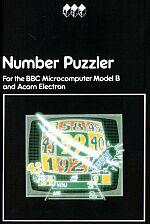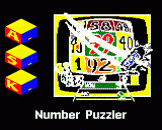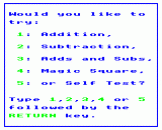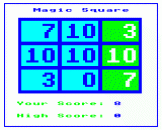Blurb
The four games in Number Puzzler are an exciting way of improving your ability at addition and subtraction.
Three of the games are like noughts and crosses, but with the numbers up to 9 or 99, depending on the level chosen. You can play against a friend or the computer; the skill comes in developing a winning strategy. In the fourth game, Magic Square, you have to fill a square with numbers so that the rows, columns and diagonals add up to the same number.
A self test is also provided as a means of checking how much you've improved.
In All ASK Programs
|
|
Remember: once you have typed in your response a program will deal with it until you press the RETURN key. |
|
|
You can always return to the beginning of a program by pressing the ESCAPE key. |
|
|
You can rub out anything typed in, before the RETURN key is pressed, by using the DELETE key. |

|
Means : Please press the space bar to carry on with the program. |

|
Means : the program did not expect the response it has just received. Perhaps there was a typing error? In any case, to carry on, just press the space bar and try again. |

|
All of our programs incorporate sound. There are various volume levels - holding down the CTRL key and pressing the S will change the level - keep pressing the keys until you are happy with the volume. |
Introduction
The four games in Number Puzzler are an exciting way of improving your ability to do mental arithmetic. Starting with easy one digit sums like 7 + 2, right up to monsters like 47 + 35, you play against the computer or a human friend if one is around. The winner is the one whose moves have been planned the most carefully.
Three of the games involve a sort of combined bingo and numerical noughts and crosses, where you can decide whether you want to do either you want to do either addition or subtraction, or both at the same time. You can also decide whether to play with numbers just up to 9 or up to 99. The fourth game involves building magic squares, given a board and one or two starting numbers, by making all the rows, columns and diagonals add up to the same total.
Test Yourself. One of the options in Number Puzzler is a self test. You can use it to see how you're improving.
How To Use
The program starts by asking you to choose which of five different games you want to play.
'Addition', 'Subtraction' and 'Adds And Subs' are all games based on numerical noughts and crosses.
In 'Magic Square' you have to complete a grid of numbers by making the rows, columns and diagonals add up to the same total.
In 'Self Test' you can set yourself a test in addition, subtraction or both.
Select the game you'd like to play and then read on:
Addition, Subtracting and Adds And Subs
For each of these games you must now decide who is going to play and which board size you would like to play with.
If there is only one player, he or she plays against the computer (called Me on the screen).
The board, made up of squares, can be 3 * 3 or 6 * 6. On a 3 * 3 board, the numbers you play with range between 1 and 9. On the 6 * 6 board the numbers go up to 99 and the game involves playing four separate 3 * 3 boards at the same time.
Having decided all that, you are now ready to start, and your board appears on the screen.
The aim: In each game, whether you are using a 3 * 3 or a 6 * 6 board, you have to get three numbers in a horizontal, vertical or diagonal line to win. The first player to win five games is the overall winner and the game score is shown opposite the players' names.
The Rules
Addition. Press the SPACE bar to start. In the two boxes in the bottom left hand corner, two numbers appear. You can either use these two numbers as they stand, or the sum of the two numbers. For example, if 5 and 2 appear then the player can either enter the two numbers (5 and 2), or the number '7', in the boxes on the right hand side.
Subtraction: Press the SPACE bar to start. A number will appear in the box in the bottom left hand corner of the screen. This number can be used as it stands, or can be split up into two numbers that add up to it. Thus 7 could be split into 6 and 1, 5 and 2, or 4 and 3, or could be used on its own.
Adds And Subs. Press the SPACE bar to start. Two numbers appear in the boxes in the bottom left hand corner. In this game, both numbers can be used as they are, or they can be added together (as in Addition), or either number can be split up (as in Subtraction).
How To Play
There are two boxes below the board on the right hand side. The colour of these boxes shows whose turn it is. If Player 1's name is in yellow and the boxes are yellow, it is that player's turn; if the boxes are green, it is Player 2's turn.
Select your first number, type it in, and press the RETURN key. It will now appear in the first box. If you are selecting another number, type it into the next box and press the RETURN key. These numbers are entered on the board and it is then the other player's (or the computer's) turn.
If your addition or subtraction is incorrect, the ? sign appears. Press the SPACE bar and you have one more chance to get it right. If you get it wrong again then the space bar symbol appears, after which you lose your turn.
If you try and select a number already taken by the other player, the space bar symbol appears and you lose your turn when you press SPACE. (You can however select a number that you have already taken.)
Magic Square
First, choose a number between 3 and 20. A 3 * 3 board then appears on the display with a few numbers on it.
The aim is to fill all the other squares so that the total of each column, row and diagonal is the same - or as many as you can. When the square is completed the lines you got correct will flash and "Your Score" is increased for every line you got right.
The "High Score" shows how many points you have got so far in the series of three games - the aim is to make this score exceed 100 points.
At any time you can press the S key and the computer will show you a solution (but you won't get any points for it!)
How To Play
Use the space bar to move the flashing cursor to the box you want to fill. Type in the number and press the RETURN key. Continue to do this until all the boxes are complete.
When you have finished, your score is shown on the screen. Press SPACE to return to the main menu.
Self Test
Type in the answers to the various questions you are asked and then, when you are ready to start, press SPACE.
Educational Notes
With Number Puzzler, children have to form a winning strategy and pursue this strategy using skills in addition and subtraction.
Because of the two - and very distinct - levels at which the first three games in Number Puzzler can be played, we have found the program to be of use with both infants and juniors. We have found it ideal to have two people working on Number Puzzler at any one time. They could be two children, or a parent and child. In the early stages they give each other confidence in using the program. Later the pairing can lead to conversation about addition and subtraction, and general strategy, and thus mathematical vocabulary gets exercised in a natural way.
The fourth game in Number Puzzler - Magic Square - involves decomposing a given number into three parts under varying constraints. All children will be able to experience some success with this game, but even the most able will be taxed by this program if large "magic numbers" are used.
Self test is included to allow children working on their own with the program to get some feedback about their addition and subtraction skills. Generally, schools have available more subtle and reliable tests than this. However, like all of the options, it is available for teachers to use within their own teaching styles.